 | Table of Contents | | Table of Contents |  |
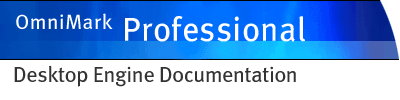
|
||
Running OmniMark Professional Desktop Engine
To run an OmniMark script using OmniMark Professional Desktop Engine, do the following:
- In Windows, start a command line window by selecting "Command Prompt" from the Windows Program Menu. In UNIX, bring up a shell prompt.
To run OmniMark scripts from source in OmniMark Professional Desktop Engine:
- In OmniMark Studio or OmniMark Studio for Eclipse, write and debug your script.
- In OmniMark Professional Desktop Engine, run the file using the -s command line option.
To run compiled OmniMark scripts in OmniMark Professional Desktop Engine:
- In OmniMark Studio or OmniMark Studio for Eclipse, create a Virtual Machine Code file (.xvc file) from your project.
- In OmniMark Professional Desktop Engine, run the file using the -load command line option.
You can use the OmniMark Professional Desktop Engine command line to provide options for
- OmniMark Professional Desktop Engine
- the OmniMark script that OmniMark Professional Desktop Engine is running.
Command line options preceded by a single "-" character are interpreted by OmniMark Professional Desktop Engine. Plain command line options and those preceded by "--" are passed to the OmniMark script and are made available on the #args shelf.
OmniMark 7.1.2
EUM94-0204, generated: February 19, 2004 at 09:56:17 am
If you have any comments about this section of the documentation, send email to
[email protected]