 | Table of Contents | | Table of Contents |  |
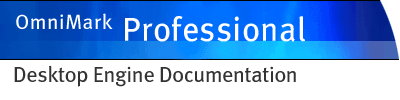
|
||
Installing and configuring OmniMark Professional Desktop Engine on UNIX
On a UNIX machine, you install OmniMark Professional Desktop Engine by untarring the files into a suitable directory. Once OmniMark Professional Desktop Engine is installed, you must license it.
To license your copy of OmniMark Professional Desktop Engine you must request a license key from Stilo.
To receive and install your license key
STEP 1
Run OmniMark Professional Desktop Engine and issue the -reqkeygen command, saving the output to a file, with the following arguments:
- The serial number you received when you purchased Professional.
- The email address you want the license key sent to.
- A string of your choice that will let you identify the license key you will receive. This is useful if you are licensing several copies of OmniMark Professional Desktop Engine at once.
- The number of the port you select for desktop to use. We recommend a number not less than 32000. If no port number is selected, it will default to 44497.
Here is a sample reqkeygen command line, using the Bourne shell, where SN-Yy3X-ptdi-gpa-u[4 is your serial number, 40999 is your port, and you have saved the contents of the line in the file "req.txt":
ompde -reqkeygen "SN-Yy3X-ptdi-gpa-u[4" [email protected] "Machine Sol23" 40999 2> req.txtFor the C shell, the command line would look like this:
ompde -reqkeygen "SN-Yy3X-ptdi-gpa-u[4" [email protected] "Machine Sol23" 40999 > & req.txtOmniMark Professional Desktop Engine will generate a request key and write it to the specified file.
STEP 2
Email the content of the request key file to [email protected]. You will receive a license key by return email.
STEP 3
Create an environment variable called OMNIMARK_INFO and give it the value "AUTH:" followed by your license key. For example: for Bourne shells (sh, ksh, bash and variants):
export OMNIMARK_INFO="AUTH:AU-tuRo-mXA#-+pXV-3rd#-mKfv-Jtnj-4+Q"If you already have an OMNIMARK_INFO environment variable, you can add your new key to the end of the existing key using a semi-colon as a separator:
export OMNIMARK_INFO="AUTH:fjeie89erhjefiou39;AUTH:AU-tuRo-mXA#-+pXV-3rd#-mKfv-Jtnj-4+Q"In C shells (csh , tcsh and variants):
setenv OMNIMARK_INFO "AUTH:AU-tuRo-mXA#-+pXV-3rd#-mKfv-Jtnj-4+Q"or for more than one environment variable:
setenv OMNIMARK_INFO "AUTH:fjeie89erhjefiou39;AUTH:AU-tuRo-mXA#-+pXV-3rd#-mKfv-Jtnj-4+Q"Configure the search paths for OmniMark Professional Desktop Engine
OmniMark Professional Desktop Engine ships with a number of external function libraries. Your OmniMark scripts can call functions in these libraries. You can also write your own external function libraries or obtain libraries from third parties.
You must configure your system so that OmniMark Professional Desktop Engine can find the external function libraries you install. When you install OmniMark Professional Desktop Engine on a UNIX system, external function library directories are not located automatically. You must do one of the following:
- set the OMNIMARK_XFLPATH environment variable (recommended)
- use the -x command line options
When setting the OMNIMARK_XFLPATH variable under UNIX, paths should be separated by a colon. For example: for Bourne shells (sh, ksh, bash and variants):
export OMNIMARK_XFLPATH = /bin/omnimark/lib/:/bin/mystuff/lib/In C shells (csh, tcsh and variants):
setenv OMNIMARK_XFLPATH /bin/omnimark/lib/:/bin/mystuff/lib/If you want a specific OmniMark script to use a different set of external function libraries, you can specify their location on the OmniMark Professional Desktop Engine command line using the -x command line option. You can prevent OmniMark Professional Desktop Engine from searching the directories named in the environment or the registry with the -noenvarg or -noea command line option.
When OmniMark Professional Desktop Engine attempts to load an external function library, the following locations will be searched, in order:
- the current directory
- directories that the operating system searches when attempting to load an external function library. (For example, on Linux, it is all directories specified by the LD_LIBRARY_PATH environment variable.)
- paths specified on the OmniMark Professional Desktop Engine command line
- paths specified in environment variables
To use the OMDB library, you must set the LD_LIBRARY_PATH environment variable to the path of your ODBC driver. (See the example for OMNIMARK_XFLPATH.)
Configure the search paths for OmniMark Professional Desktop Engine
OmniMark Professional Desktop Engine ships with a number of include files. Your OmniMark scripts can call functions in these files. You can also write your own include files, or obtain libraries from third parties.
If you want to run OmniMark Scripts from source, you must configure your system so that OmniMark Professional Desktop Engine can find the include files you install. When you install OmniMark Professional Desktop Engine on a UNIX system, directories containing the include files (".xin" files) are not located automatically. You must do one of the following:
- set the OMNIMARK_INCLUDE environment variable (recommended)
- use the -i command-line options
When setting the OMNIMARK_INCLUDE variable under UNIX, paths should be separated by a colon. For example, if you are using a Bourne shell:
export OMNIMARK_INCLUDE = /bin/omnimark/lib/:/bin/mystuff/lib/If you are using a C shell, it would look like this:
setenv OMNIMARK_INCLUDE /bin/omnimark/lib/:/bin/mystuff/lib/If you want a specific OmniMark script to use a different set of include files, you can specify their location on the command line using the -i command line option. You can prevent OmniMark Professional Desktop Engine from searching the directories named in the environment or the registry using the -noenvarg or -noea command line option.
When searching for include files, OmniMark Professional Desktop Engine searches in the following order:
- the current directory
- paths specified on the OmniMark Professional Desktop Engine command line
- paths specified in environment variables
OmniMark 7.1.2
EUM94-0204, generated: February 19, 2004 at 09:56:17 am
If you have any comments about this section of the documentation, send email to
[email protected]