 | Table of Contents | | Table of Contents |  |
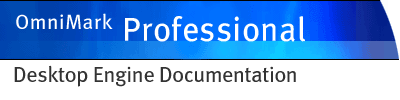
|
||
Installing and configuring OmniMark Single Processing Engine on Windows
On a Windows machine, you install OmniMark Single Processing Engine by running the OmniMark Single Processing Engine installer. You will be guided through the installation and licensing process.
OmniMark Single Processing Engine ships with a number of external function libraries. Your OmniMark scripts can call functions in these libraries. You can also write your own external function libraries or obtain libraries from third parties.
When you install OmniMark Single Processing Engine on Windows, the installer records in the Windows registry the location of the external function libraries supplied with OmniMark Single Processing Engine. OmniMark Single Processing Engine can find these automatically. If you install external function libraries in other directories, you can do one of the following to allow OmniMark Single Processing Engine to locate them:
- edit the registry (recommended)
- set the OMNIMARK_XFLPATH environment variable
- use the -x command line option
If you edit the Windows registry, make sure to back up your registry before making changes.
The Windows registry entries are found under the key:
HKEY_LOCAL_MACHINE\SOFTWARE\Stilo\SingleProcessingEngine8_0There is one entry specifying the number of paths and then one entry for each path. The entry specifying the number of paths is:
\xflpath\CountThe entry specifying the first path is:
\xflpath\Item0and the other paths are "Item1", "Item2", and so on, up to the value of Count - 1.
Alternatively, you may set the OMNIMARK_XFLPATH environment variable. When you set this variable under Windows, paths should be separated by a semicolon. For example:
OMNIMARK_XFLPATH = "C:/Program Files/OmniMark/lib/;d:/bin/mystuff/lib/"If you want a specific OmniMark script to use a different set of external function libraries, you can specify their location on the OmniMark Single Processing Engine command line using the -x command line option. You can prevent OmniMark Single Processing Engine from searching the directories named in the environment or the registry with the -noenvarg or -noea command line option.
When OmniMark Single Processing Engine attempts to load an external function library, the following locations will be searched, in order:
- the current directory
- directories that the operating system searches when attempting to load an external function library. On Windows, this is all directories on the path.
- paths specified on the OmniMark Single Processing Engine command line
- paths specified in the registry (Windows only)
- paths specified in environment variables
OmniMark Single Processing Engine ships with a number of include files, with names ending in ".xin", and modules, with names ending in "xmd". Your OmniMark scripts can call the functions defined in these files. If you run OmniMark scripts from source, OmniMark Single Processing Engine must be able to locate these files. When you install OmniMark Single Processing Engine on Windows, the installer records in the Windows registry the location of the include files. OmniMark Single Processing Engine can find these automatically. If you install include files or modules in other directories, you can do one of the following to allow OmniMark Single Processing Engine to locate them:
- Edit the registry.The Windows registry entries are found under the key:
HKEY_LOCAL_MACHINE\SOFTWARE\Stilo\SingleProcessingEngine8_0There is one entry specifying the number of paths and then one entry for each path. The entry specifying the number of paths is:\include\CountThe entry specifying the first path is:\include\Item0and the other paths are "Item1", "Item2", and so on, up to the value of Count - 1. NOTE: If you choose to edit the Windows registry, make sure to back up your registry before making changes.- Set the OMNIMARK_INCLUDE environment variable. When you set this variable under Windows, paths should be separated by a semicolon. For example:
OMNIMARK_INCLUDE = "C:/Program Files/OmniMark/xin/;d:/bin/mystuff/xin/"- Use the -i command line option. If you want a specific OmniMark script to use a different set of include files or modules, you can specify their location on the command line using the -i command line option. You can prevent OmniMark Single Processing Engine from searching the directories named in the environment or the registry by using the -noenvarg or -noea command line option.
When searching for include files, OmniMark Single Processing Engine searches in the following order:
- the current directory
- paths specified on the OmniMark Single Processing Engine command line
- paths specified in the Windows registry
- paths specified in environment variables
OmniMark 8.0
EUM94-0204, generated: October 5, 2005 at 04:46:41 pm
If you have any comments about this section of the documentation, send email to
[email protected]