 | Table of Contents | | Table of Contents |  |
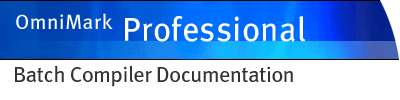
|
||
Installing, licensing and configuring OmniMark Professional Batch Compiler on Windows
Install OmniMark Professional Batch Compiler by running the OmniMark Professional Batch Compiler installer. You will be guided through the installation and licensing process.
You must license your copy of OmniMark Professional Batch Compiler in order to run OmniMark Professional Batch Compiler. To license your copy of OmniMark Professional Batch Compiler you must request a license key from OmniMark Technologies. Follow the instructions in the OmniMark Professional Batch Compiler installer to obtain your license key.
You configure your copy of OmniMark Professional Batch Compiler by choosing from the options in the installation program. To change your configuration, re-run the installation program at any time after installation and choose "Modify your installation of OmniMark Professional Batch Compiler"
OmniMark Professional Batch Compiler ships with a number of include files, with names ending in ".xin" and modules, with names ending in "xmd". Your OmniMark scripts can call the functions defined in these files. When you install OmniMark Professional Batch Compiler on Windows, the installer records in the Windows registry the location of the include files. OmniMark Professional Batch Compiler can find these automatically. If you install include files or modules in other directories, you can do one of the following to allow OmniMark Professional Batch Compiler to locate them:
- Edit the registry.The Windows registry entries are found under the key:
HKEY_LOCAL_MACHINE\SOFTWARE\OmniMark Technologies\ProfessionalBatchCompiler7_1There is one entry specifying the number of paths and then one entry for each path. The entry specifying the number of paths is:\include\CountThe entry specifying the first path is:\include\Item0and the other paths are "Item1", "Item2", and so on, up to the value of Count - 1. NOTE: If you choose to edit the Windows registry, make sure to back up your registry before making changes.- Set the OMNIMARK_INCLUDE environment variable. When you set this variable under Windows, paths should be separated by a semicolon. For example:
OMNIMARK_INCLUDE = "C:/Program Files/OmniMark/xin/;d:/bin/mystuff/xin/"- Use the -i command line option. If you want a specific OmniMark script to use a different set of include files, you can specify their location on the command line using the -i command line option. You can prevent OmniMark Professional Batch Compiler from searching the directories named in the environment or the registry by using the -noenvarg or -noea command line option.
When searching for include files, OmniMark Professional Batch Compiler searches in the following order:
- the current directory
- paths specified on the OmniMark Professional Batch Compiler command line
- paths specified in the Windows registry
- paths specified in environment variables
OmniMark 7.1
EUM105-0204, generated: March 17, 2004 at 02:51:51 pm
If you have any comments about this section of the documentation, send email to
[email protected]